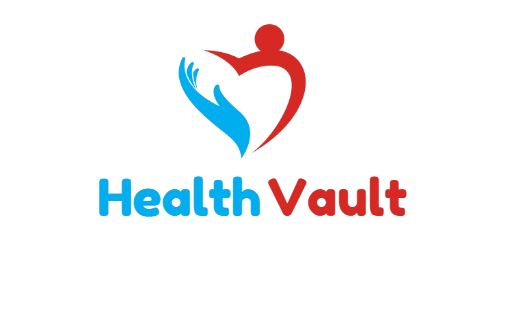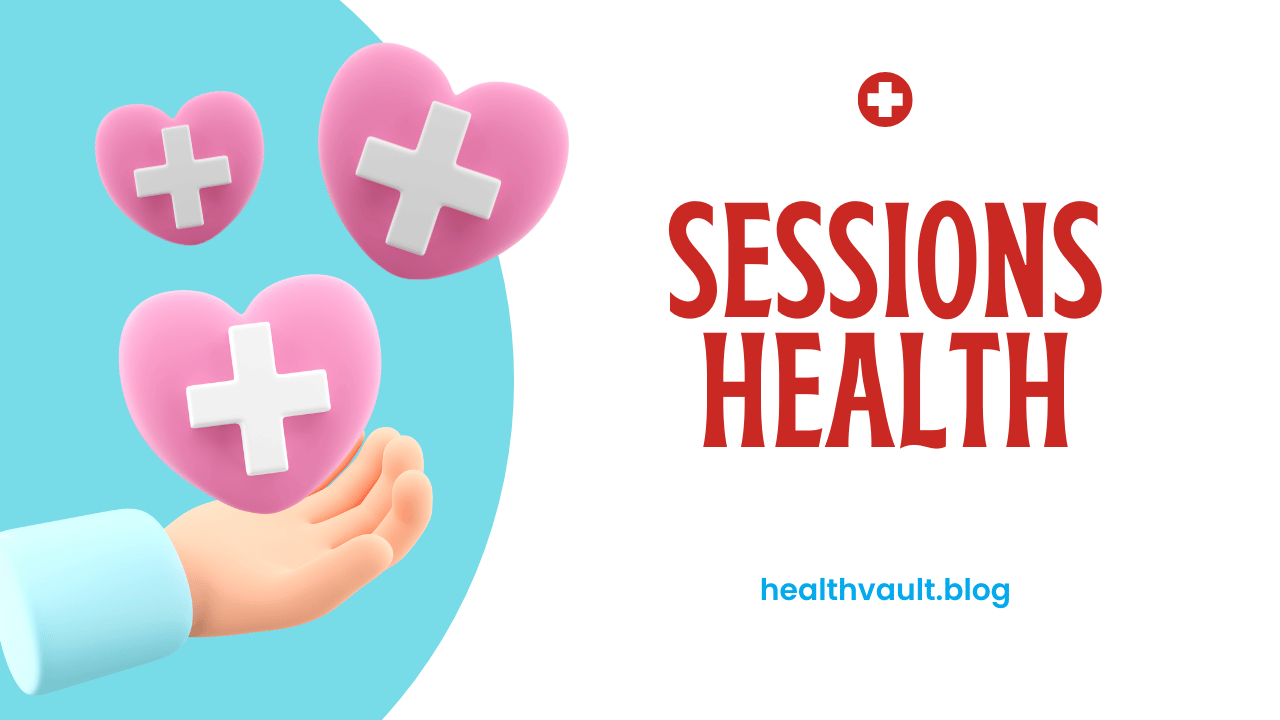Imagine running your practice smoothly, only to stumble upon a surprise billing error that causes unnecessary confusion—or worse, tarnishes client trust. Accuracy in financial tracking is critical, not just for maintaining your bottom line but for fostering strong client relationships. According to a recent survey, 73% of clients say billing transparency significantly impacts their trust in a service provider. That’s huge! And that’s why we’re here to help.
In this article, we’ll guide you through the steps to ensure a client’s account reflects they owe nothing in Sessions Health. It’s about keeping your records precise and your client interactions stress-free. Whether you’re dealing with payment reconciliations, applying credits, or finalizing invoices, we’ve got actionable tips that will simplify the process and save you time.
Let’s dive in and make sure your practice remains error-free and professional.
Why Accurate Billing Matters
Billing errors can lead to frustration for both clients and practitioners. Missteps such as showing incorrect balances or outstanding amounts can damage your reputation and reduce trust. With Sessions Health, you have the tools to maintain impeccable financial records, ensuring transparency and professionalism in every interaction.
Steps to Indicate a Client Owes Nothing

1. Review the Client’s Account History
Begin by thoroughly reviewing the client’s account history. Look for any pending invoices, applied payments, or adjustments that might need reconciliation. This step ensures you’re not overlooking critical details that could cause discrepancies.
- Navigate to the client’s profile in Sessions Health.
- Check for open invoices or unapplied payments.
- Confirm that all payments match the services provided.
2. Apply Credits or Adjustments
If a client has overpaid or is entitled to a credit, ensure it’s properly applied. Sessions Health allows you to add adjustments or credits easily, reflecting the correct balance.
- Go to the “Adjustments” section.
- Enter the appropriate credit amount and description.
- Save the changes to update the client’s balance.
3. Close Invoices
Mark any fully paid invoices as closed. This step removes ambiguity and ensures the client’s account shows a zero balance.
- Locate the paid invoice in the system.
- Mark it as closed or reconciled.
- Double-check that no partial payments are pending.
4. Generate a Statement
Once all adjustments are made, generate a statement to confirm the client owes nothing. This document serves as a clear record for both you and your client.
- Use the “Generate Statement” feature in Sessions Health.
- Review the statement for accuracy.
- Share it with the client for their records.
Pro Tips for Streamlining Billing

Automate Payment Reminders
Sessions Health offers automated payment reminders to ensure clients stay on top of their dues. This feature minimizes manual follow-ups and enhances client accountability.
Schedule Regular Audits
Perform monthly audits of your client accounts. Regular checks prevent billing errors from accumulating and ensure your practice’s financial health.
Use Detailed Notes
Maintain detailed notes for every payment, adjustment, or credit applied. Clear documentation helps resolve disputes quickly and keeps your records consistent.
Building Trust Through Transparency
Accurate billing isn’t just about numbers; it’s about trust. When clients see that your practice values precision and honesty, they’re more likely to remain loyal and recommend your services. Sessions Health provides the tools you need to achieve this effortlessly.
Frequently Asked Questions
1. What if a client disputes their balance?
If a client disputes their balance, review their account history and provide a detailed explanation with supporting documents. Transparency and clear communication can resolve most issues.
2. Can I issue refunds through Sessions Health?
Yes, Sessions Health supports refund processing. Navigate to the client’s account, select the payment to be refunded, and follow the prompts.
3. How do I handle partial payments?
Record partial payments accurately and ensure the outstanding balance is clearly reflected. Follow up with clients to complete payments in a timely manner.
Conclusion
Managing client accounts with precision in Sessions Health doesn’t have to be a daunting task. By following these actionable steps, you can ensure every account reflects accurate balances, building trust and professionalism in your practice. Take the time to audit regularly, leverage automation tools, and maintain detailed records to keep your billing process seamless and stress-free. Ready to elevate your practice? Start implementing these tips today and experience the difference.
Start implementing these tips today and experience the difference. Explore more professional insights on Health Vault to optimize your operations.